Xline POS Special offer
Summary
A new option has been added to the POS Special Offers called Buy X Get Y Free. This allows items to be added to an approved list that qualify for the offer; in POS once the number of items to be purchased matches the ‘X’ value, the number of items in the ‘Y’ value will be discounted for free.
Configuration
The new offer is now available on the existing Special Offer Lists form. There is an additional option when adding a new offer (Stock -> Pricing -> 7. POS Special Offers -> Add -> Option 2 Buy X products get Y free). The offer utilises a new wizard form for ease-of-use for the user.

This will open the first page of the wizard form.

The code, description, X+Y values, and valid date range for the offer are then added on page 1 of the wizard form.
You will then be prompted to select the methods you want to include in this special offer. Single products, product categories or both.

The items that qualify for the offer are added on the next page if you've selected to include products.

Then the final page allows you to add the required categories into the offer.

N.B. An item is only allowed to be presented on ONE Buy X Get Y Free offer.

Execution
The offer must be set up on a customer POS Special Offer List to be valid. Once it is, the offer is automatically applied upon 'save' in POS and discounts the unit price of the cheapest item(s) to fulfil the offer.







